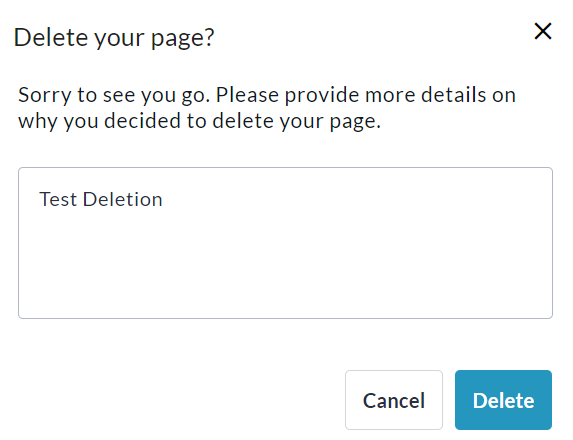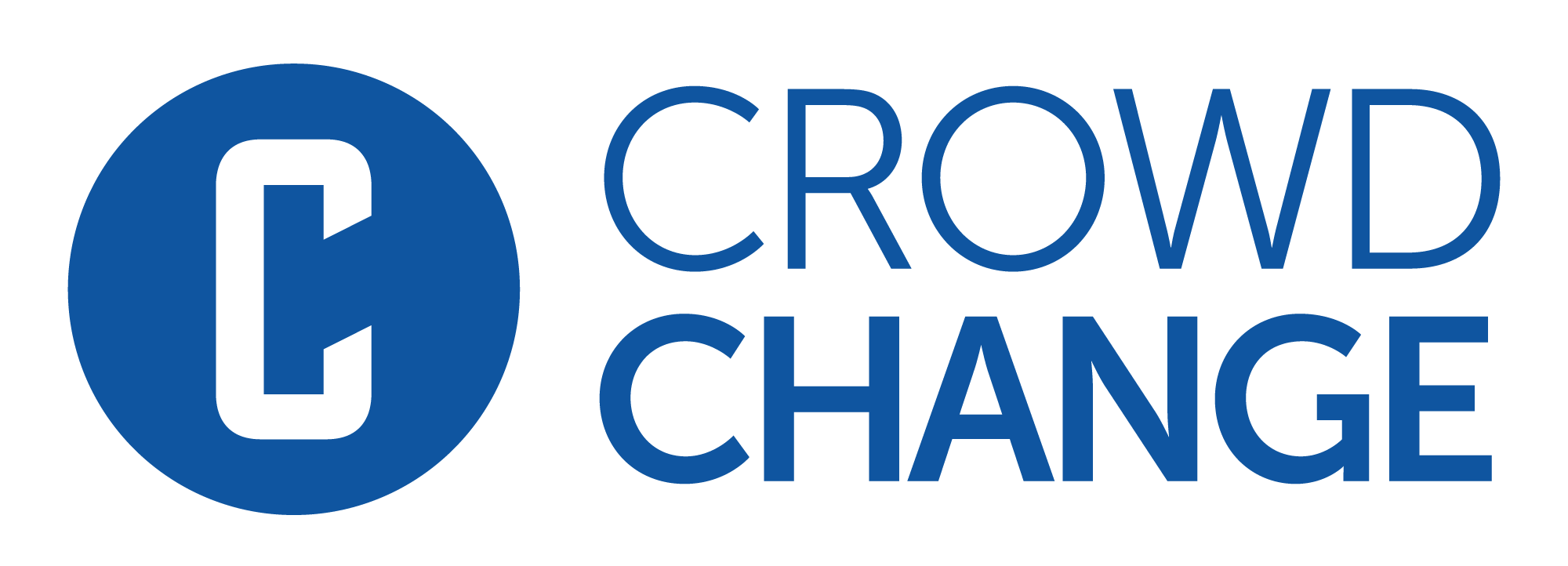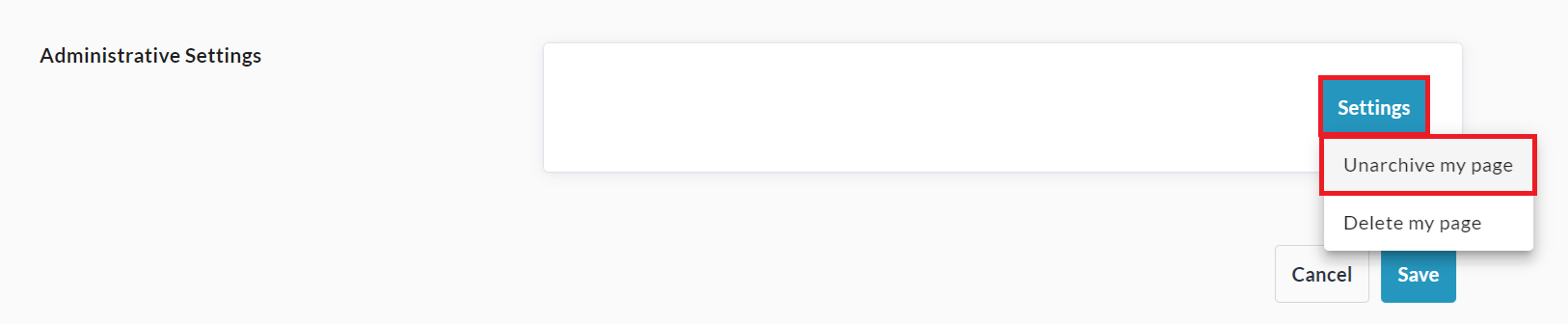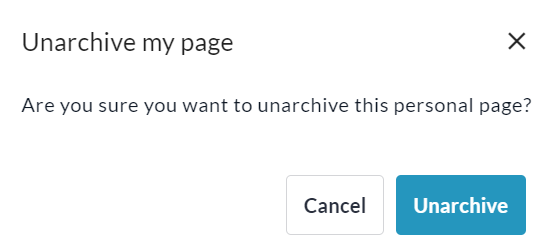How to Close, Archive, or Delete a P2P Page
We offer a few different options for deactivating your personal or team fundraising page:
Close Page - This will stop transactions being made through the page. The page will still be publicly accessible and visible in lists. As page owner or admin, you can still make changes to the page.
Archive Page - This will make the page invisible to the public and stop transactions through it. It will only be accessible to admins.
Delete Page - This option only becomes available after a page is archived. Non-archived pages cannot be deleted.
Closing a Personal or Team Page
To close your personal or team page and prevent further transactions through it, follow these steps:
Go to your personal or team page and Login.

Click Manage my Page (or Manage my Team) in the top right corner.

Click Page Settings on the left sidebar.
Scroll down to Administrative Settings and click Settings, then Close My Page (or Team).
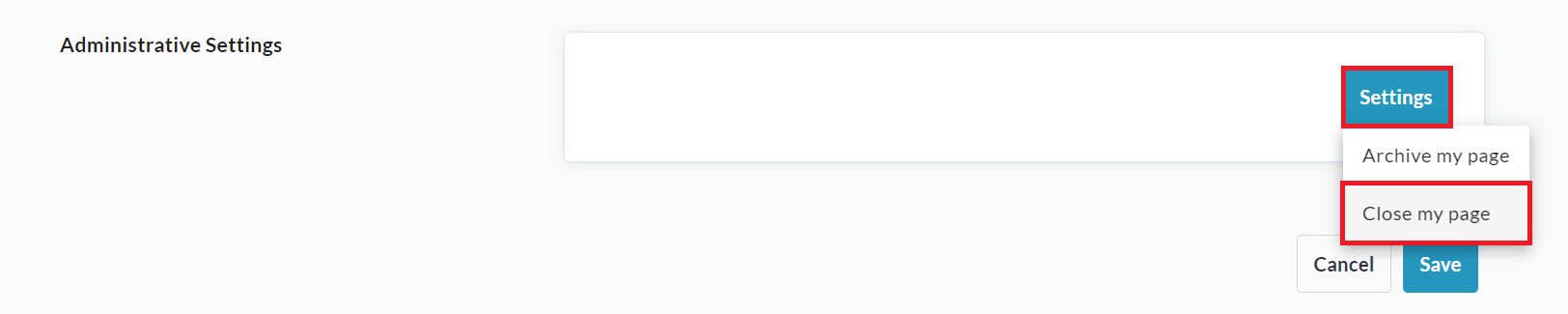
Click Close on the popup that appears to confirm.

Archiving a Personal or Team Page
To archive your personal or team fundraising page so it is no longer publicly visible and cannot process transactions, follow the steps below:
Go to your personal or team page and Login.

Click Manage my Page (or Manage my Team) in the top right corner.

Click Page Settings on the left sidebar.
Scroll down to Administrative Settings and click Settings, then Archive My Page (or Team).
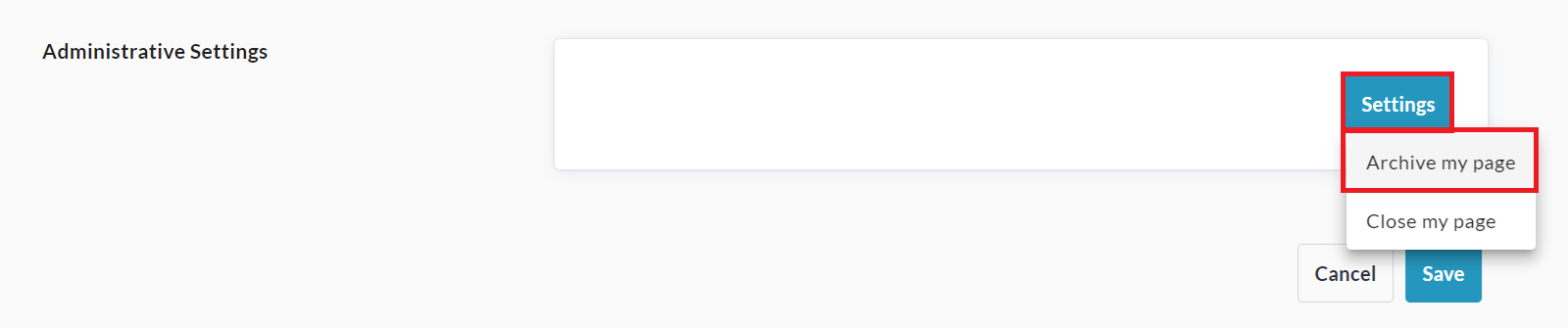
Click Archive on the popup that appears to confirm.
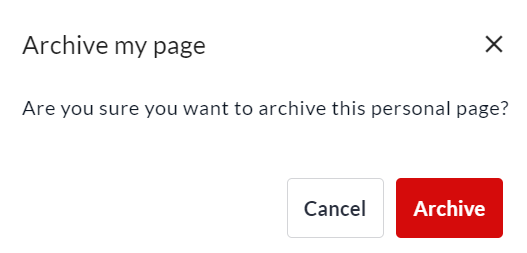
Deleting a Personal or Team Page
To delete your personal or team page, archive it first using the steps above, then do the following:
Go to your personal or team page and Login.

Click Manage my Page (or Manage my Team) in the top right corner.

Click Page Settings on the left sidebar.
Scroll down to Administrative Settings and click Settings, then Delete My Page (or Team).
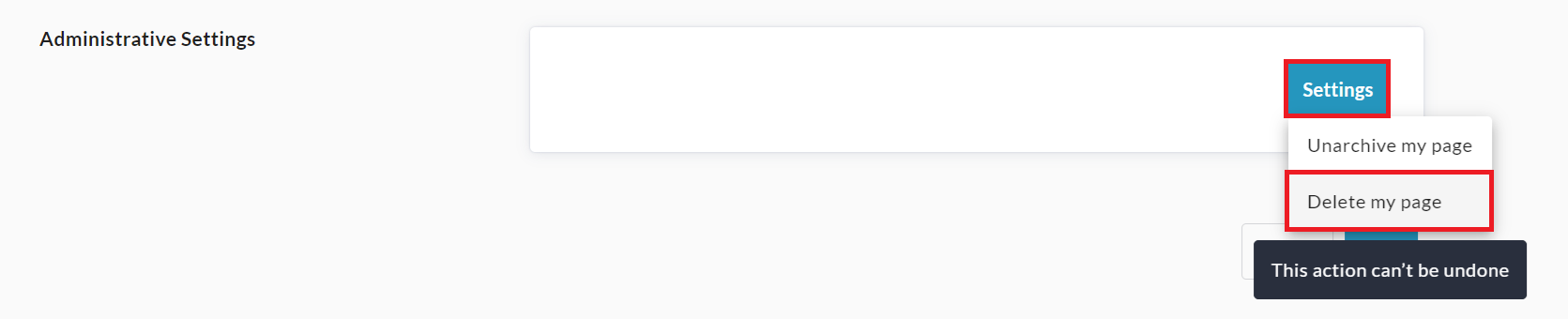
Enter a reason for the deletion in the popup that appears and click Delete to confirm.