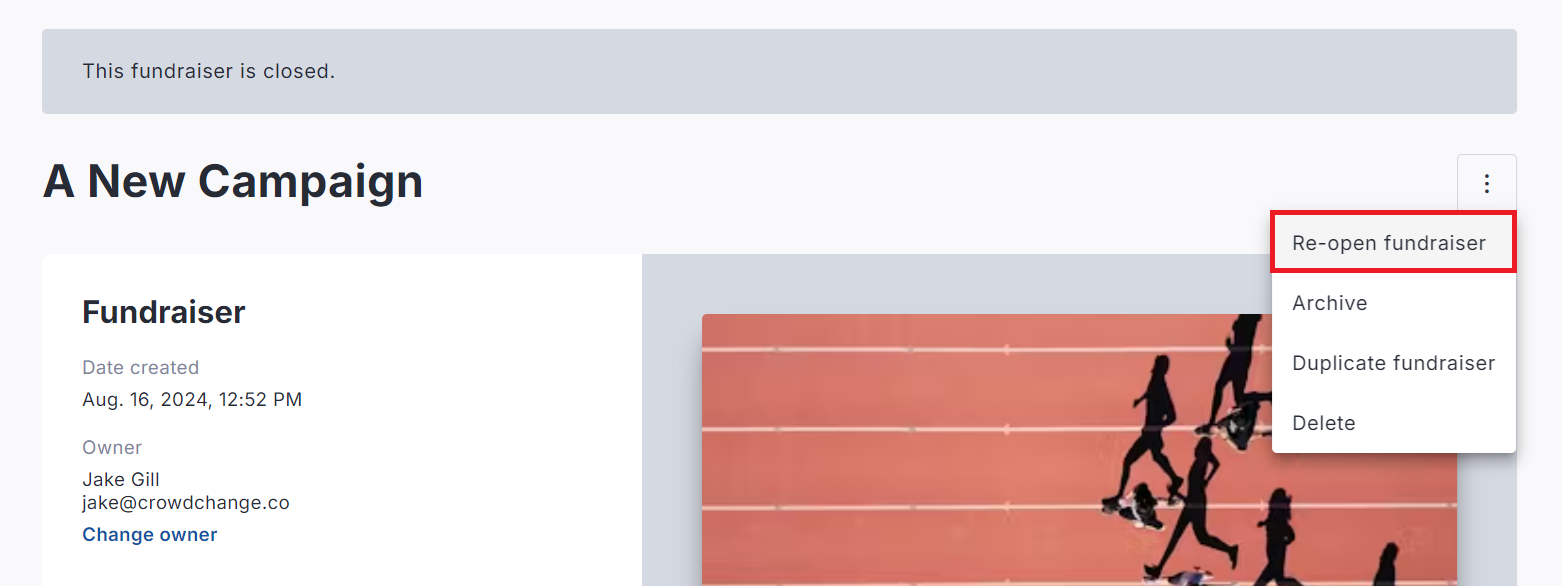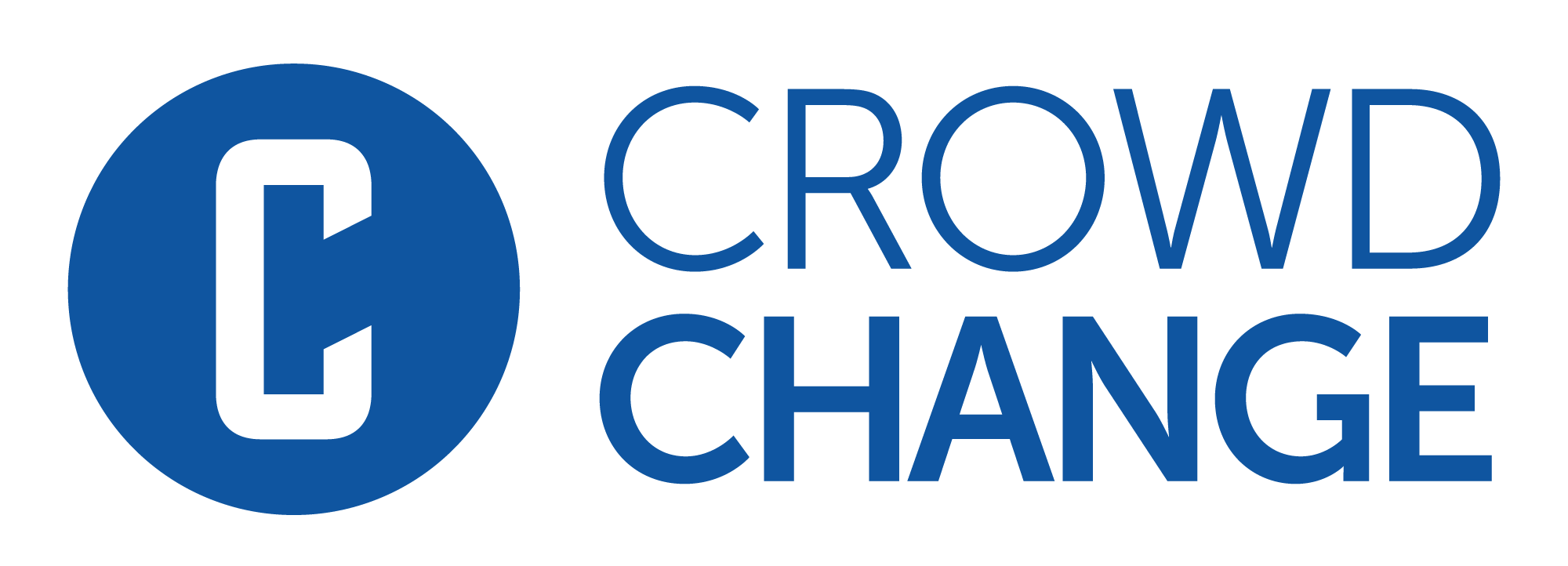How to Close or Reopen a Fundraiser
To Close a Fundraiser
Go to the fundraiser you would like to close.
Click Manage Fundraiser in the top-right corner.
Click the triple-dot icon in the top right corner, then Close Fundraiser → Yes.
This will close the fundraiser and stop it from accepting ticket sales or transactions of any kind.
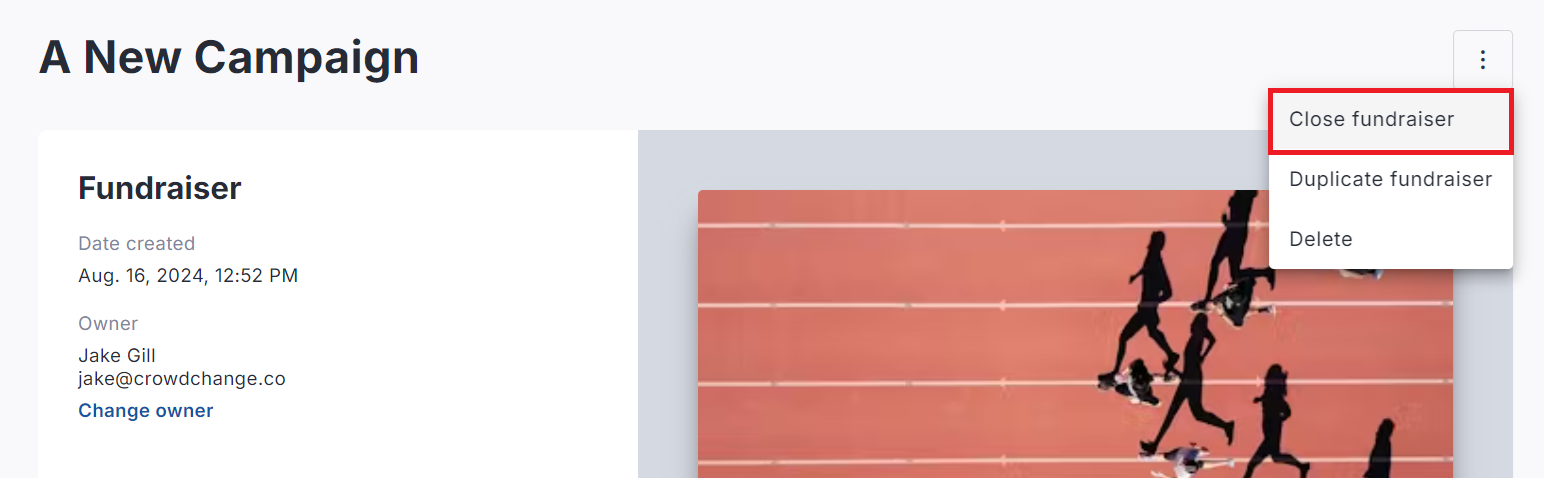
Even if a fundraiser has been closed, it is still visible to the public.
To make it invisible to the public, only accessible by Admins and those with a direct link, go to Manage Fundraiser, click Additional Settings, and turn on the Hidden event feature.
TIP: We recommend leaving your fundraiser open for at least a week after your event date, so that people who couldn’t make it can still donate.
The auto-close date is set on the General Settings page under Dates → Select when to accept funds → Stop accepting funds on date.
To Reopen a Fundraiser
Go to the fundraiser you would like to reopen.
Click Manage Fundraiser in the top-right corner.
Click the triple-dot icon in the top right corner, then Re-open Fundraiser → Yes.
This will reopen the fundraiser and allow all transactions to proceed.