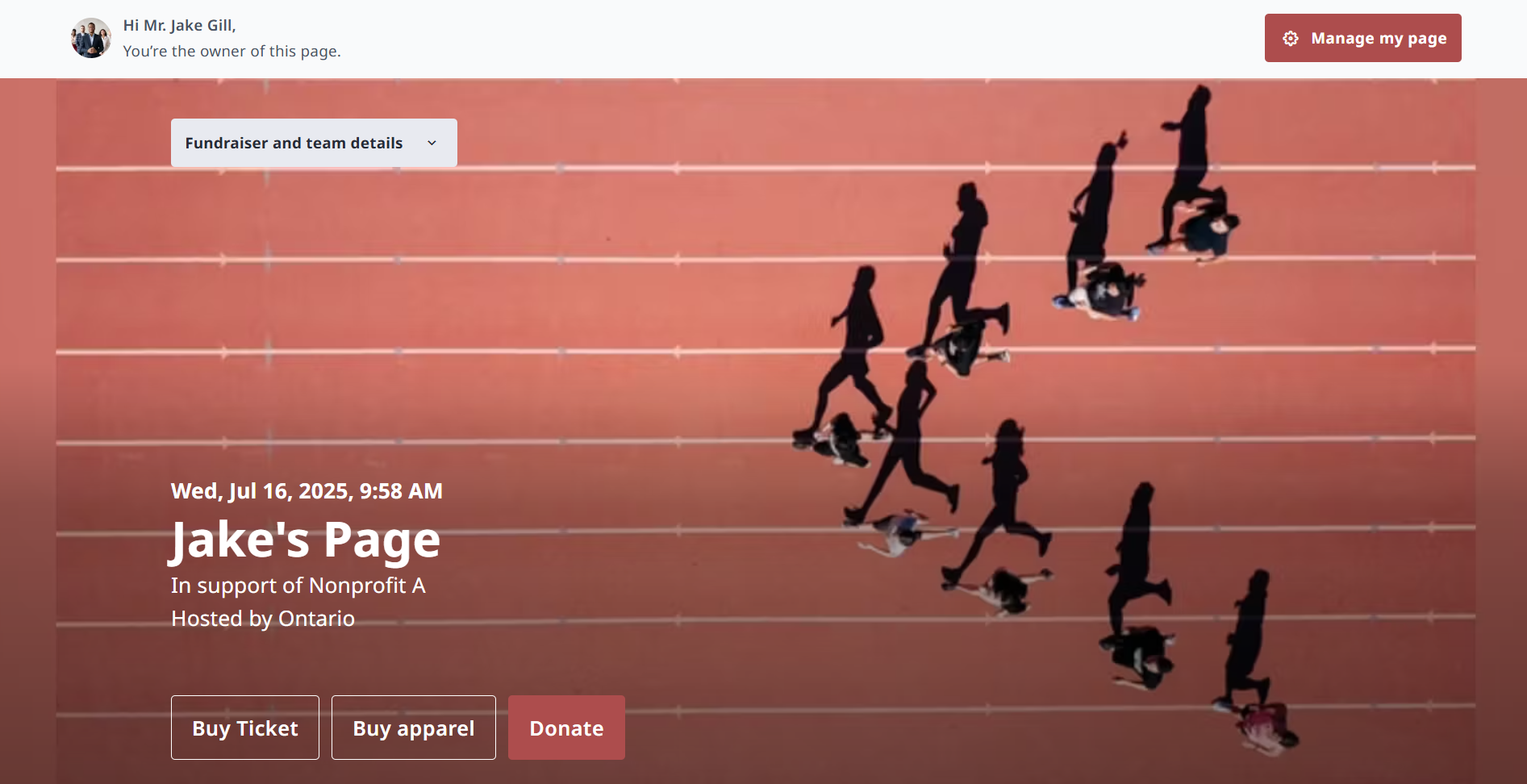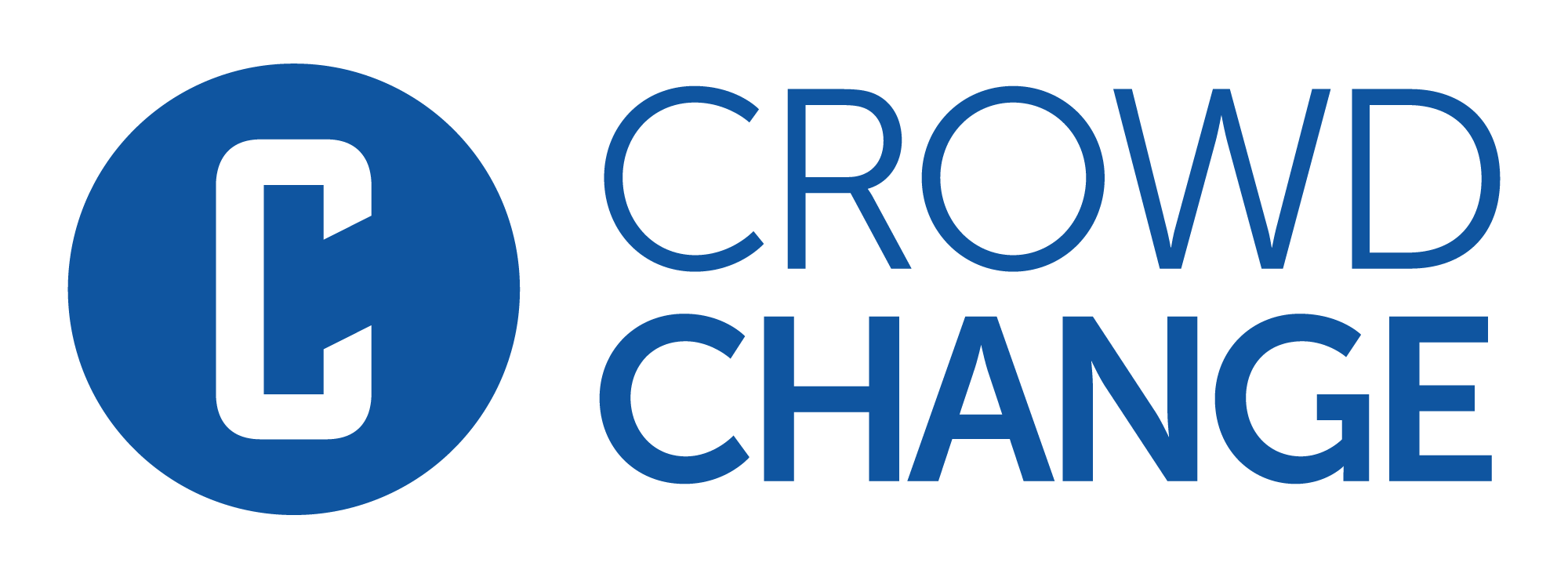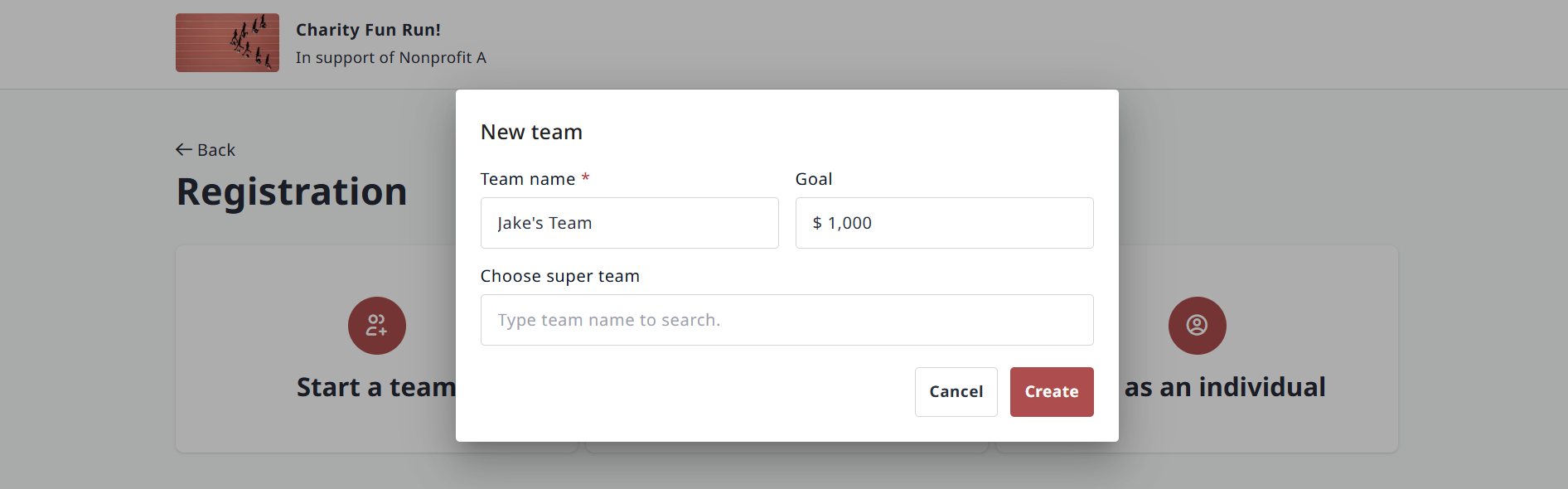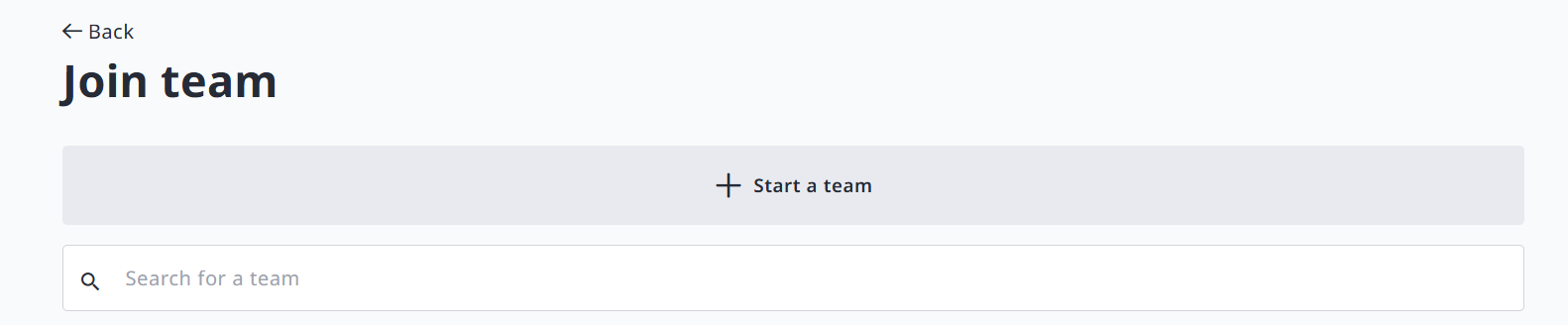Registering for a Peer to Peer + Registration Event
Here’s what the process looks like for a donor when registering for a fundraiser with Peer-to-Peer Pages and Registration linked together as described in parent article.
Step 1: Go the fundraising page and click Register.
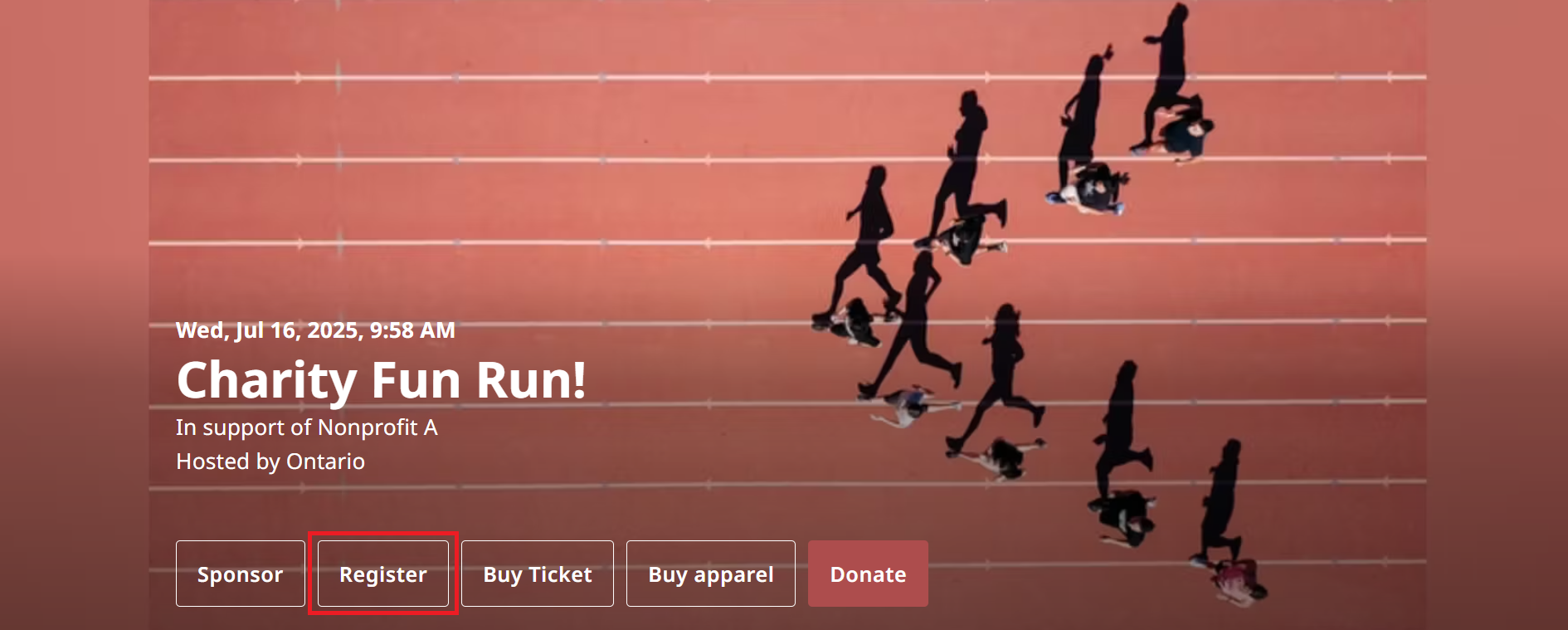
Step 2: Select either Start a team, Join a team, or Register as an individual.
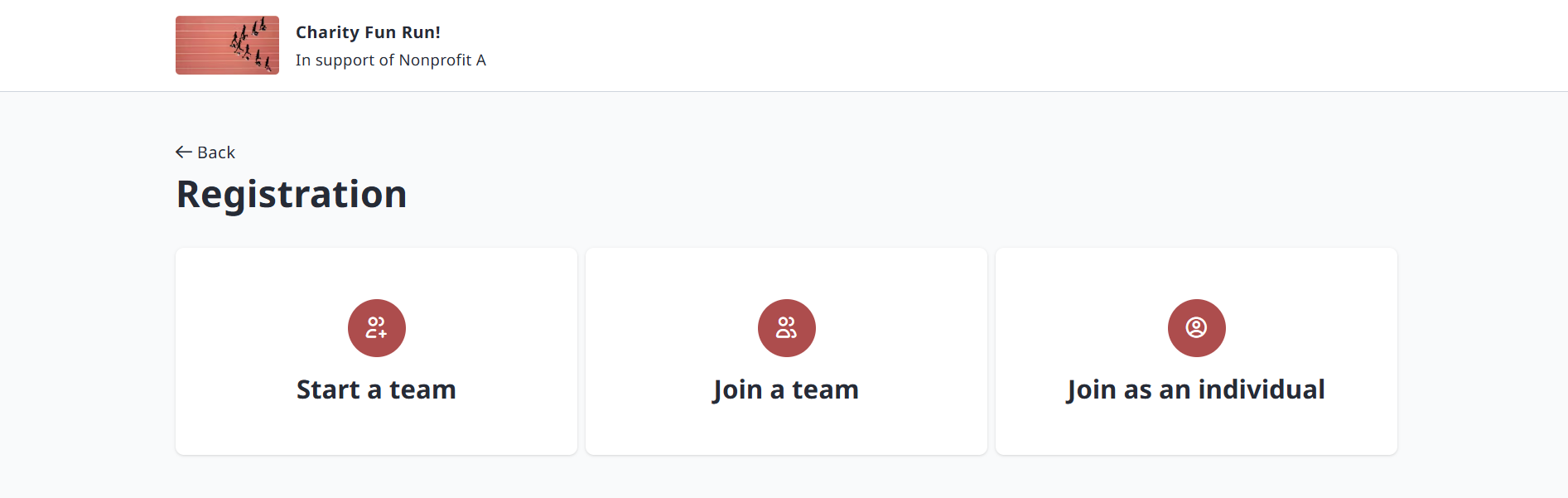
Step 3: When registering yourself or others, you will need to fill out Registrant Details first.
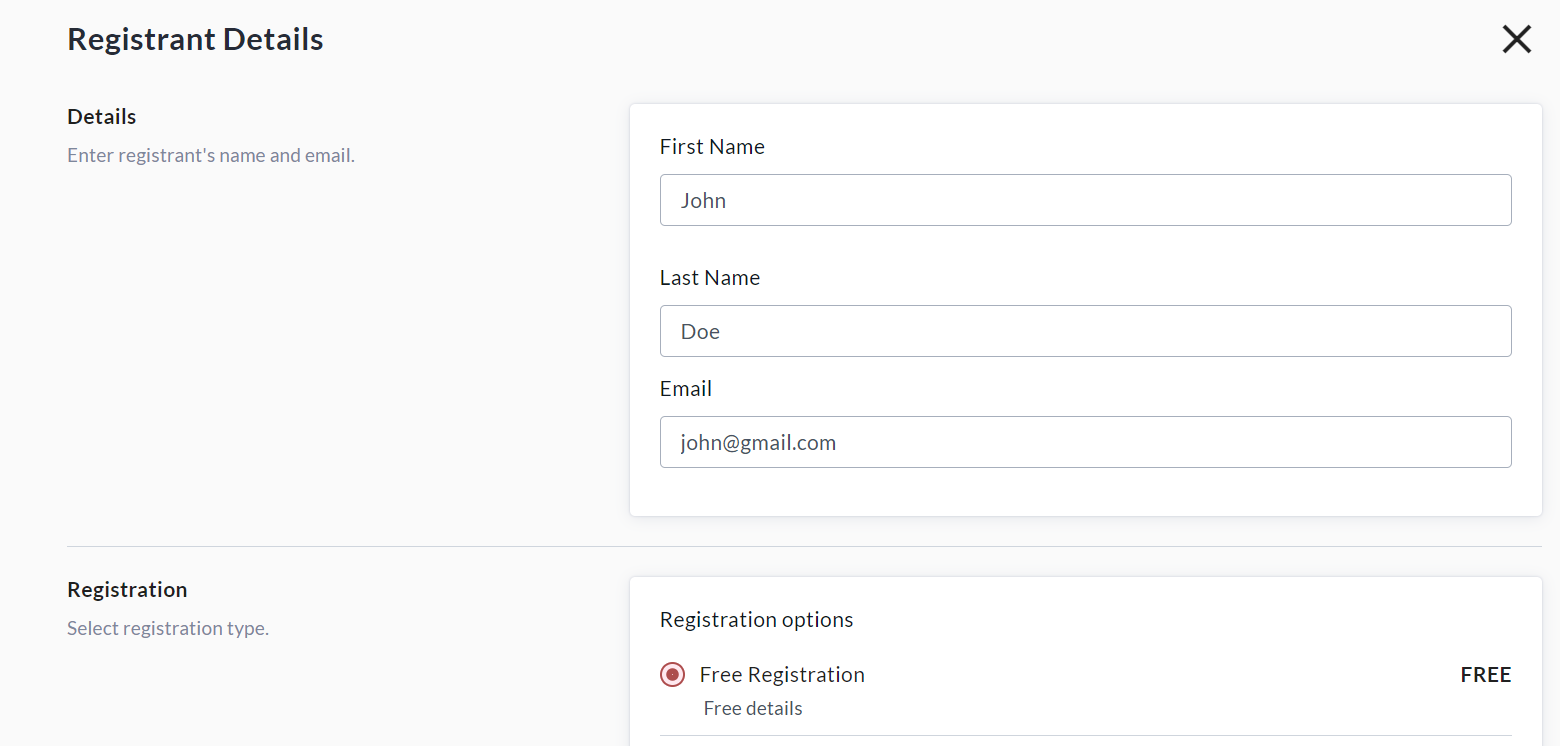
Step 4: After filling out Registrant Details, create a Personal Fundraising Page to share with friends and family and raise support! We recommend selecting a personal donation amount to kick-start your fundraising. You may set the donation display name, comment, and whether to show or hide the amount (shown below).
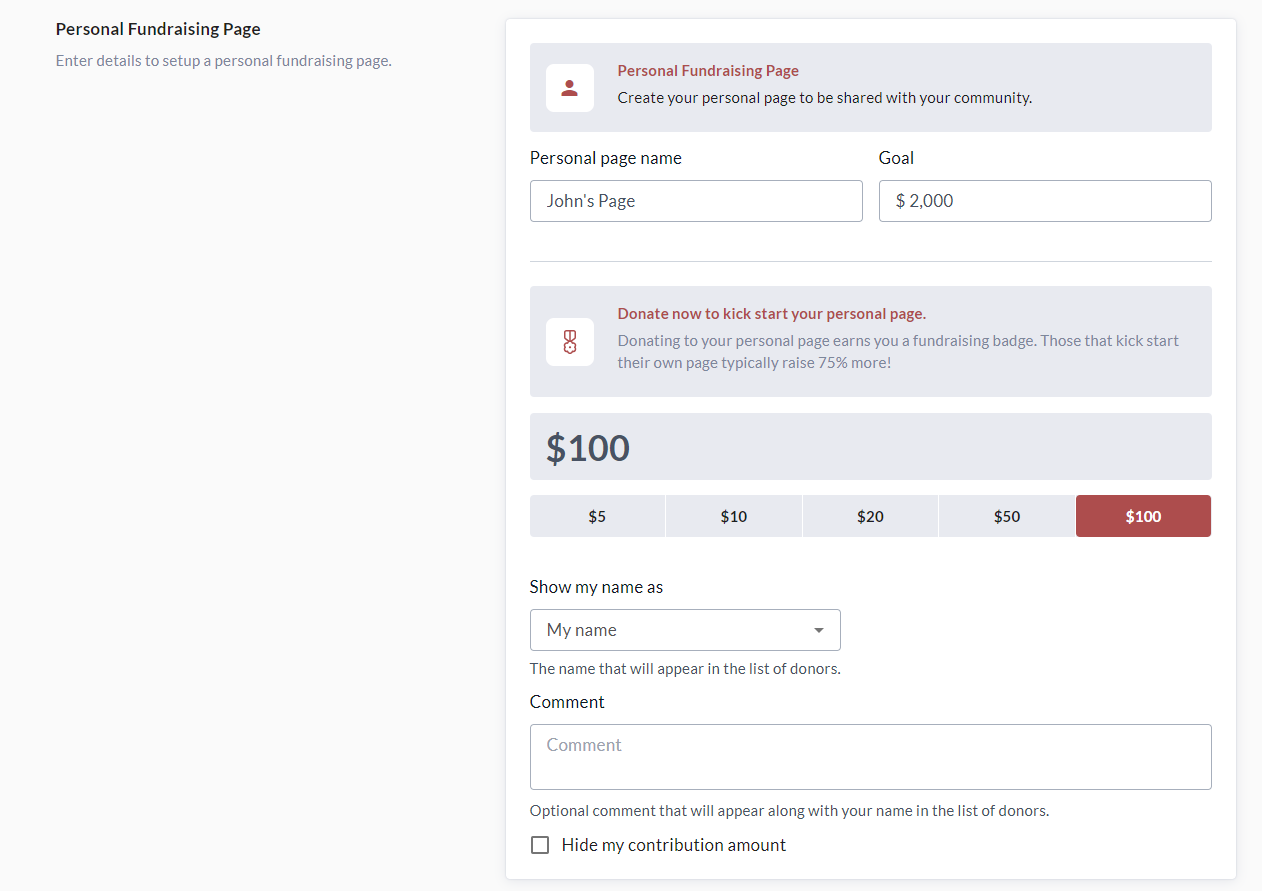
Step 4: Complete any other required information such as custom question responses.
Step 5: Scroll down to the bottom of the page and click one of the options below:
- Save & add new registrant to add another registrant.
- Save & checkout to continue to checkout.
Please note: If you created a Team, the first registrant will be assigned as the Team Captain.
If you add more registrants, you will be given the option of making them the team captain.
Step 6: On the Checkout page, you can review your transaction details, and make any desired adjustments to self donation and general donation amounts. (See screenshot below)
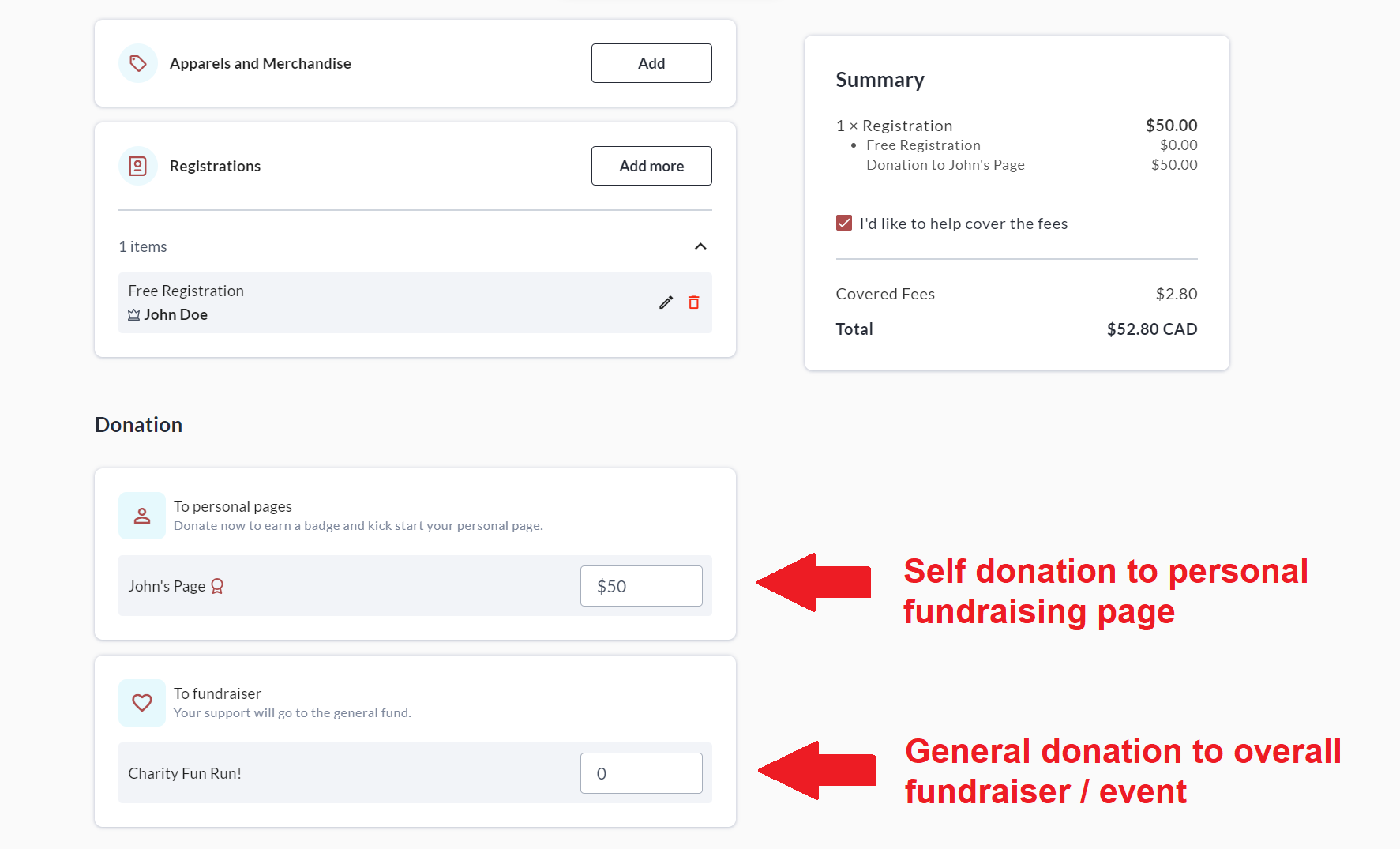
Step 7: Fill out your email address under General Information (if not already logged in), and if making a donation at checkout, feel free to change the public display name and comment that will be shown with your donation.
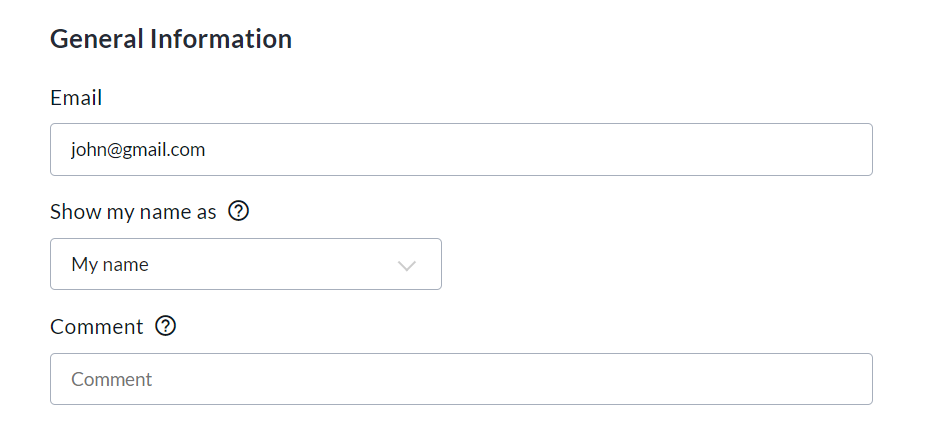
Step 8: Enter your Payment, Billing and/or Mailing Information, and click Complete.
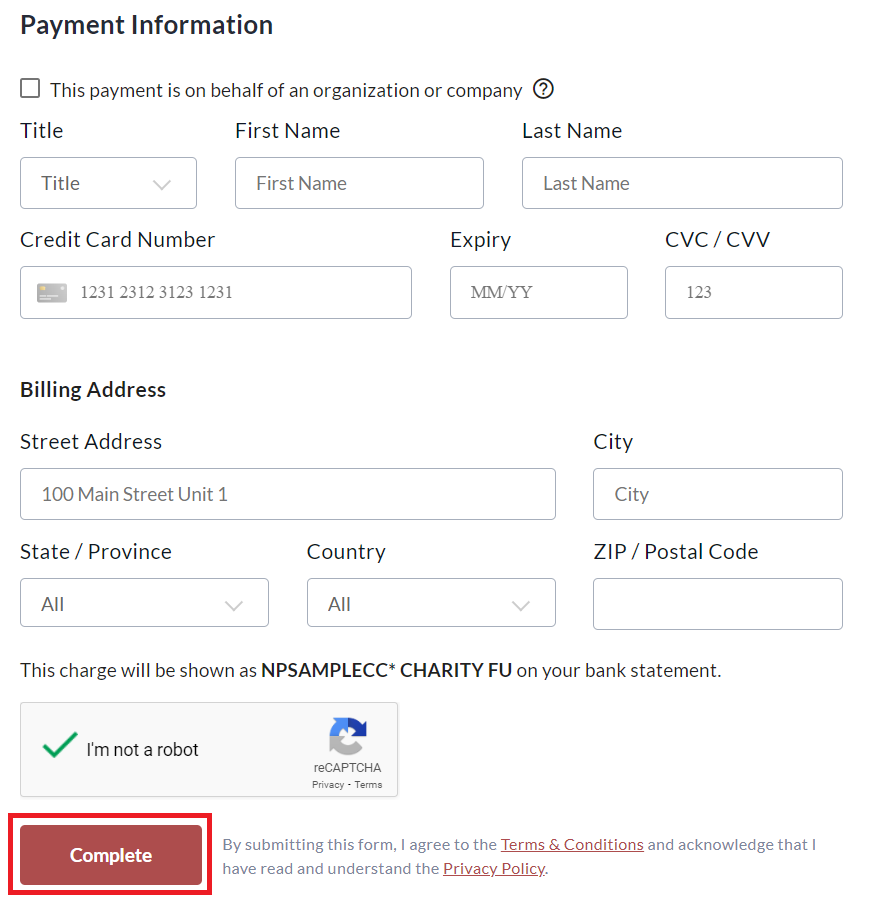
Step 9: Go to your Personal Fundraising Page by clicking Back to Page on the ‘Thank You’ page that appears, or via the email confirmation you received after creation.